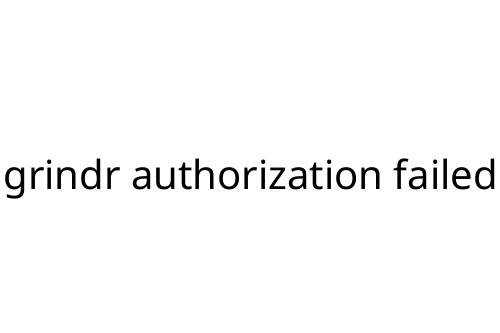grindr authorization failed
Running into the "grindr authorization failed" error is frustrating, especially if you just want to get back to your chats and connections. This issue can crop up for several reasons, and while it’s often easy to fix, sometimes it points to larger issues with your account or device. Here’s what’s behind this error, what you can try to solve it, and when it might be time to reach out for help.
What Causes the Authorization Error?
The grindr authorization failed message usually points to a login issue. The app can’t successfully log you into your account. This often happens when:
- Your login credentials are incorrect
- There’s a problem with your internet connection
- The Grindr app or your device software needs an update
- There’s a temporary server-side issue
- Your account has been flagged, restricted, or banned
Sometimes, the error is as simple as a misspelled email or password. Other times, it’s out of your control.
Troubleshooting Steps
Here’s a straightforward checklist to try if you see the grindr authorization failed message:
1. Check Your Credentials
First, double-check that you’re using the correct email and password. It’s easy to type a single letter wrong or forget a recent password change.
2. Internet Connection
A weak or disrupted connection can prevent authorization. Try switching from Wi-Fi to cellular data or vice versa. Restarting your router or toggling Airplane Mode can sometimes clear things up.
3. Update the App
Outdated versions of Grindr can cause bugs or login headaches. Visit the App Store or Google Play store to check for updates.
4. Device Restart
A simple device restart can fix glitches that might interfere with app operations.
5. Clear App Cache and Data
On Android, go to Settings > Apps > Grindr > Storage, then tap "Clear Cache" and "Clear Data." On iOS, uninstall and reinstall the app. This wipes out corrupted temporary files.
6. Check Server Status
Sometimes, the problem is on Grindr’s end. Look for updates on their official Twitter or status page to see if there’s a reported outage.
When It’s a Bigger Problem
If you’ve tried the steps above and still get the grindr authorization failed error, it may be about your account specifically:
- Accounts can get restricted for policy violations
- Suspicious activity or reports can result in bans
- Sometimes accounts are caught in automated security measures by mistake
In these cases, you’ll have to reach out to Grindr support. Be honest about your situation—sometimes users are able to get reinstated if there’s been a misunderstanding.
Key Tips and Final Thoughts
- Always keep your login details secure and up to date
- Only use the official Grindr app from trusted sources, as unofficial versions can have unfixable issues
- Make a habit of updating apps and your operating system to avoid unnecessary errors
The grindr authorization failed error can be solved with basic steps most of the time. Take troubleshooting one step at a time, and don’t hesitate to contact support if nothing works. The sooner you resolve it, the sooner you get back to connecting.